NordVPN is fast, secure, and unblocks some of the best content on Firestick! If you’re not sure about how to install and set up the NordVPN Firestick app, this guide will show you how to. Plus, we’ve even highlighted an alternative method to sideload the NordVPN Firestick app!
How to install and set up NordVPN on Firestick
NordVPN has a dedicated app for Firestick. You will find it on the Amazon App Store. Here’s how you get started:
- Buy a NordVPN subscription from the website.
- Plugin your Firestick device into any HDMI port of your TV.
- Turn on your Firestick and head to the home screen.
- Navigate to the search icon (magnifying glass) at the top of the screen. Type in NordVPN and click on it.
- Select the first link to the app, found under Apps & Games.
- Click on the “Get” tab
- This will download and install the app.
- Once installed, click on “Open”, like so:
- Open the app and if any updates are required, it’s better to get that out of the way first.
- Once installed and updated, sign in with the email and password you used to sign up with the NordVPN service.
- That’s it! Just choose a server and click to connect
There are only a few VPNs for firestick that offer a dedicated Fire Stick app, and NordVPN is one of them. The NordVPN installation process doesn’t take long and is pretty straightforward, especially if you follow the tutorial above carefully.
Besides getting the NordVPN app from the Amazon App Store, there’s another way for you to use NordVPN on your Firestick device.
The Downloader App – Manually Installing NordVPN on Firestick
After you’ve signed in and registered with your NordVPN subscription, here’s how to use the Downloader App to get started with your Firestick. You first:
- Go to the home page on your Fire TV, and go to your settings to the top-right of the screen.
- Click on NordVPN Firestick settings.
- Then select your device, followed by Developer Options.
- Click and turn on the option of “Apps from Unknown Sources”.
- Head back to the home page and look for the search icon, and type in “Downloader”.
- Click on the download option and wait for it to install.
- Once installed, click on “Open”.
- After that, enter this URL “https://nordvpn.com/download/android/”
- Then select Download APK.
- Once downloaded, install the app and return to your home page.
- Head on to your settings, and click on Applications, followed by Manage Installed Applications.
- Click on NordVPN and launch the app.
- Sign in with your NordVPN details, connect to any server, and start streaming!
Just a point to note, the NordVPN app and other apps for Firestick, don’t work for first-generation Firestick devices. But, just in case you do have a first-generation Firestick, you can configure its settings using a router that’s VPN compatible.
How to use NordVPN on Firestick
- Launch Firestick. Click on the search icon on the home screen. Type in NordVPN and find the app.
- Download and install the VPN on your Fire Stick.
- Connect. You can connect to any server you need (find the tutorial below).
- That’s all! Stream geo-blocked content, and more, with NordVPN on FireStick!
If you’re experiencing the NordVPN background process is not working issue, you can always refer to this guide and fix it.
Using NordVPN for First-Generation Firestick devices
Yes, I know what you’re thinking. And yes, indeed, VPNs don’t work with first-generation fire devices.
However, just in case you skipped the details mentioned above regarding VPNs for first-generation Fire devices; there is a way that you can use NordVPN on your router, and connect it with your first-generation device.
Many VPNs don’t support routers, but NordVPN luckily has huge support for multiple platforms. This includes routers. Other than that, you’re going to need to get yourself router firmware. For those of you who aren’t familiar with what router firmware is, it’s a pre-implanted software that takes care of and controls router protocols.
Along with that router firmware, you’re going to also need to invest in a router that supports it. The best kind of firmware is OpenWRT, AsusWRT, DD-WRT, or Tomato firmware. If you’re router already supports it, then you’re good to go.
Apart from this, if you think you’ll have a very hard time navigating the app using a TV remote, you can move along with it, by downloading a Fire TV remote app for your mobile. This will give you full control.
Why choose NordVPN for your Firestick device
The thing about NordVPN is that it’s listed as one of the best VPNs among others, for providing the best security and access to geo-restricted streaming services, like Amazon Prime Video, Netflix, Hulu, and Disney Plus, which aren’t accessible to many countries outside the US.
I would’ve added BBC iPlayer to the list, but it seems like NordVPN doesn’t support it on Firestick at the moment. However, there’s no harm in trying, by connecting to a UK server.
To get a clearer idea of why you should pick NordVPN for your Firestick device is because:
- NordVPN provides around 5700+ servers in 59 countries, worldwide. This brings ample coverage to get you access to streaming services of both local and international genres.
- It renders some pretty amazing speed results, which you can see in my NordVPN review, that are perfect for 4K HD streaming.
- If you’re planning on unblocking Netflix on your Firestick, then NordVPN works great for it. Is one of the few providers that unblock many geo-restricted streaming services from anywhere in the world.
- The app allows you multi-platform connections up to 6 devices per subscription. That makes things extremely relevant, allowing you to connect to not only your Firestick but other supported devices.
- It’s based in Panama, a privacy-friendly region, which marks it as safe to access unlimited content. This provider doesn’t log any user data, allowing you to maintain your privacy with its no-logging policies.
- Known widely for its security, it operates on AES 256-bit encryption, has a Kill Switch, Split tunneling feature, and uses a CyberSec feature for blocking ads, and other malicious websites. It utilizes the OpenVPN protocol and Onion Over VPN.
- It is also DNS and IP leak protected, which keeps your privacy in check.
- Plus, if you ever need the VPN for other reasons like P2P, NordVPN works with qBittorrent, uTorrent, and similar kinds of platforms.
All-in-all, NordVPN makes a very slick and safe app for your Firestick, and also offers the best NordVPN deals for you to choose from.
According to the Reddit community –
Most people usually ask whether NordVPN really works with Firestick or not. And, I usually would advise you to always look through additional reviews concerning it. Reddit usually has the best VPN reviews from multiple users.
So, here’s what one Reddit user had to say regarding NordVPN on Firestick:
FAQs
Can I use a free VPN for Firestick?
I honestly wouldn’t recommend it, mainly because of privacy issues and free VPNs usually steal your data. Another reason I would say no to a free VPN is that they don’t have a dedicated app for Firestick on Amazon, the way that NordVPN does.
However, if you insist on using a free VPN for your Firestick, there are only a few that are worth looking into. To use them on your Firestick, you’re going to need to connect to a supported router or download the APK file.
Just in case you’re looking for a premium provider that offers a trial period to test the app’s features, then why not go for the NordVPN free trial? However, to test the app’s features on your Firestick, you should go for its 30-day trial. If you don’t like the service you could always ask for a refund and cancel your account.
How to set up Amazon Fire Stick?
Just in case you need an idea of the basics and haven’t a clue on how to start up your Firestick device, here’s what you should do:
- Plugin your Firestick to any HDMI and take in the number of the HDMI port.
- Put your TV device on and you’ll see the screen loaded with a Firestick logo.
- Next, prep your remote. You’re going to need some AAA batteries and it should immediately be paired up with your fire device.
- Press play to start.
- Now, select the language you desire and click on “OK”.
- That’s it, you’re all set up.
What if my router isn’t compatible with NordVPN?
I wouldn’t expect you to go out and shop for another router that works well with NordVPN. There’s a workaround method for you to connect to your Fire devices. Do you know you can create a protected Wifi Hotspot, using NordVPN?
Most of us need a VPN for our desktops or laptops, and most Windows versions come with an option to share internet connections by sending out a Wifi Hotspot. When you connect and subscribe to NordVPN for your desktop or laptop, the connection automatically becomes secure. Once secured, then you can share the internet connection for your Fire device.
Can I use Kodi on Firestick with a NordVPN connection?
Yes, you absolutely can! Turns out that all Kodi add-ons are highly compatible with NordVPN. And since the app comes with good speeds, security, and the capacity to streaming 4K HD content, you can use Kodi on your Fire device, and gain access to all its restricted content from anywhere in the world.
How do I know that NordVPN works on my Firestick?
There are around 2 ways that you can check if NordVPN works on your Firestick device. Here’s how:
- Firstly, make sure your internet connection is secure and steady.
- Then restart your device and after restarting it, connect to a NordVPN server.
- Open Netflix in your browser, and check to see if it unblocked more than one library that was already available in your region.
- Secondly, you can also check to see if you’re NordVPN is working, by checking your IP address after connecting to a VPN server. You can check it on ipleaks.org or any what’s my IP website.
- This will show you whether or not your physical IP is leaking. If it is, then that means NordVPN isn’t working for your Firestick. The IP address should match with the IP of the server you connected to.
To conclude
NordVPN is one of the best VPNs in the industry that is known for its high-end security and encryption standards. Using NordVPN on Firestick will immediately get you all the unlimited access you need to unblock multiple streaming services on your FireTV. Follow the guide above, which will show you how to install and use the NordVPN Firestick app on your Fire TV device.
If ever in need of more assistance, you can always contact the NordVPN support team for more answers.


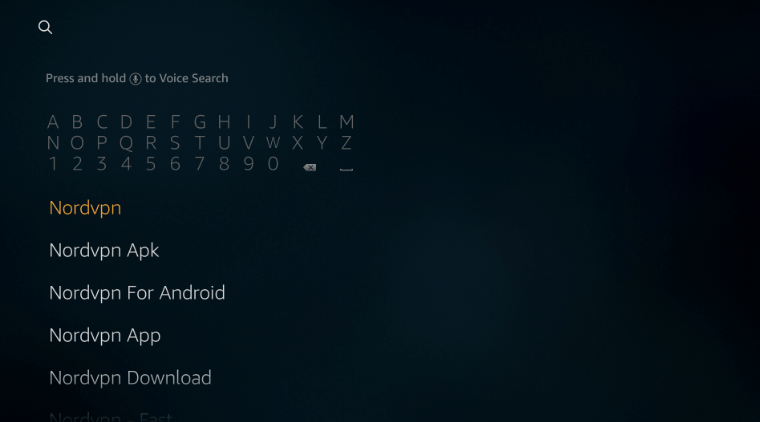
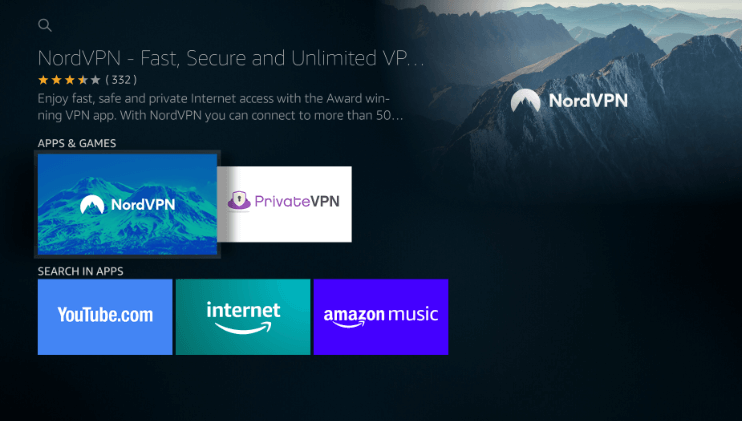
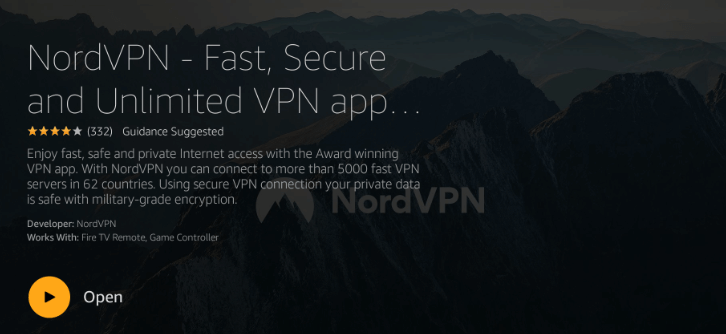
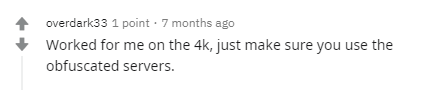
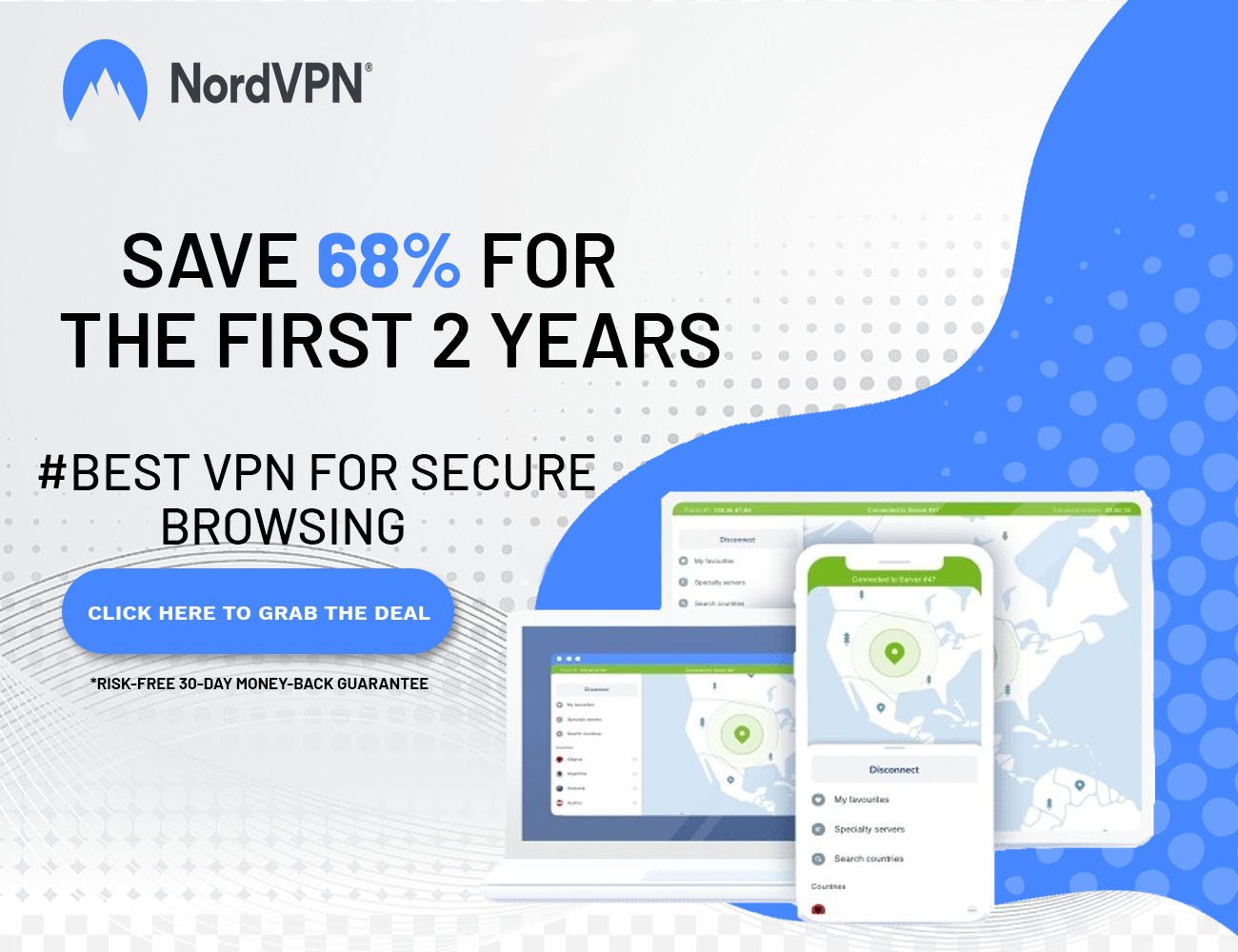

Leave a Reply